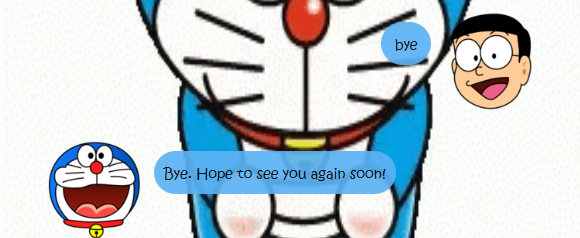Doraemon TaskList - User Guide
Introduction
This is a greenfield project created for CS2103T - Software Engineering.
Doraemon is a blue cat with no ears. Doraemon has all the tools you need to solve any problems!
We all tend to be forgetful sometimes and if you do not keep track of our tasks properly, you may miss out some activities or deadlines. Don’t worry, Doraemon TaskList is here to help! Doraemon TaskList is a simple application that help you to keep track of your tasks in a list that is stored in your PC.
Types of Tasks
- Todos: Tasks without specified date/time.
- Deadlines: Tasks that are to be done by a certain date and/or time.
- Events: Tasks that are happening on a certain date and/or time.
Features
- Adding Tasks: adds a task into the task list.
- Listing Tasks: shows a list of task(s) from the task list.
list: shows all the task(s) in the task list.list <date>: shows the list of deadline(s)/event(s) on that date.
done: marks the task at a specified index as done.delete: removes a task from the list.find: search for task(s) that contains the specified keyword(s).help: shows the list of available commands and their instructions.bye: exits the application.
Feature Details
1. Adding Tasks
1a. todo - Adds a todo task to the task list.
Example of Usage: todo task1
Adds a todo task with description task1 to the list.
This task contains the description with no specified date/time.
Expected outcome:
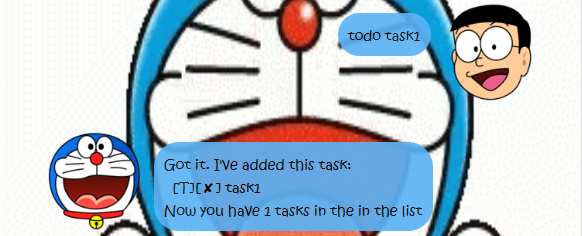
1b. deadline - Adds a deadline task to the task list.
Example of Usage: deadline task2 /by 14/9/2020 1200
Adds a deadline task with description task2 and date 14/9/2020, time 1200.
They are specified in the format dd/MM/yyyy HHmm, one space after
task description. Note that date is necessary while time is optional.
eg. deadline task2 /by 14/9/2020
Expected outcome:
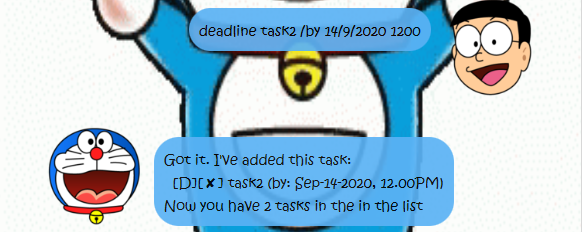
1c. event - Adds a event task to the task list.
Example of Usage: event task3 /at 14/9/2020 1200
Adds a event task with description task3 and date 14/9/2020, time 1200.
They are specified in the format dd/MM/yyyy HHmm, one space after
task description. Note that date is necessary while time is optional.
eg. event task3 /by 14/9/2020
Expected outcome:
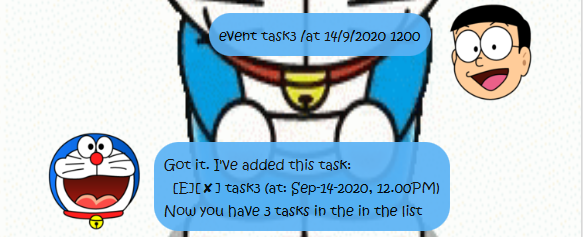
2. List
2a. list - List all task(s) in the task list.
Example of Usage: list
Expected outcome:
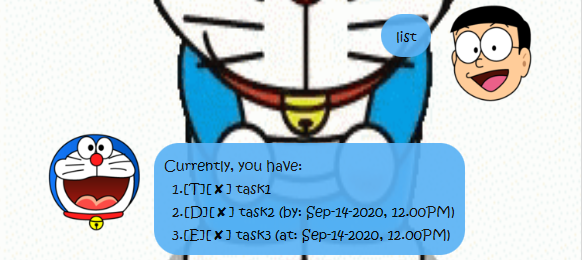
2b. list <date> - List all task(s) falling on that date.
Example of Usage: list 14/9/2020
Expected outcome:
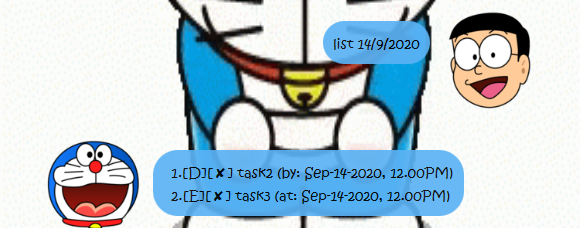
3. done - Mark a task as completed.
Example of Usage: done 1
Marks the task of index 1 from the task list as completed. The list shows a tick instead of cross.
Expected outcome:
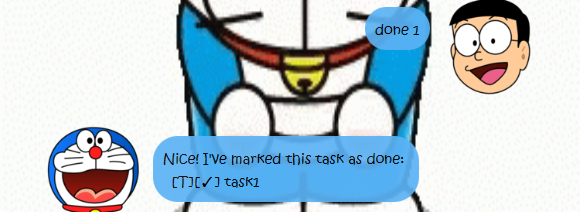
4. delete - Removes a task from the task list.
Example of Usage: delete 1
Removes the task of index 1 from the task list.
Expected outcome:
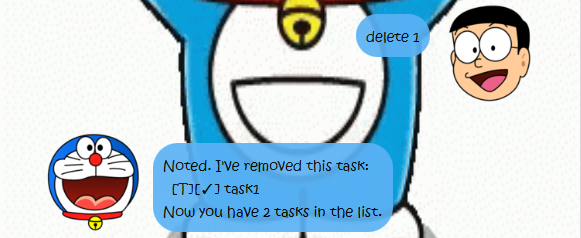
5. find - Searches for all the task(s) that contains the keyword(s).
Example of Usage: find task
Finds all the task that contains the word task from the task list.
Expected outcome:
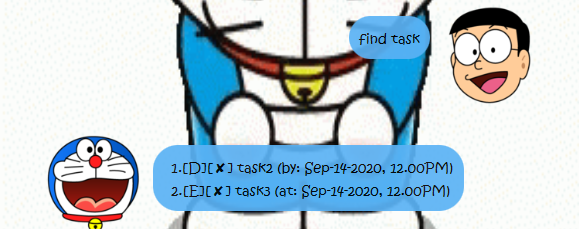
6. help - Shows the list of available commands and their instructions.
Example of Usage: help
Expected outcome:
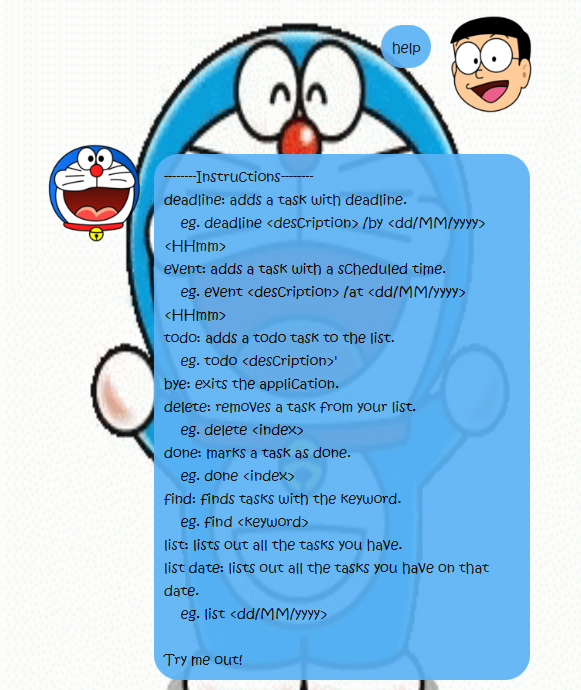
7. bye - Use when you want to exit the application.
Example of Usage: bye
Expected outcome: A bye message appears and application closes after 1.5 seconds.